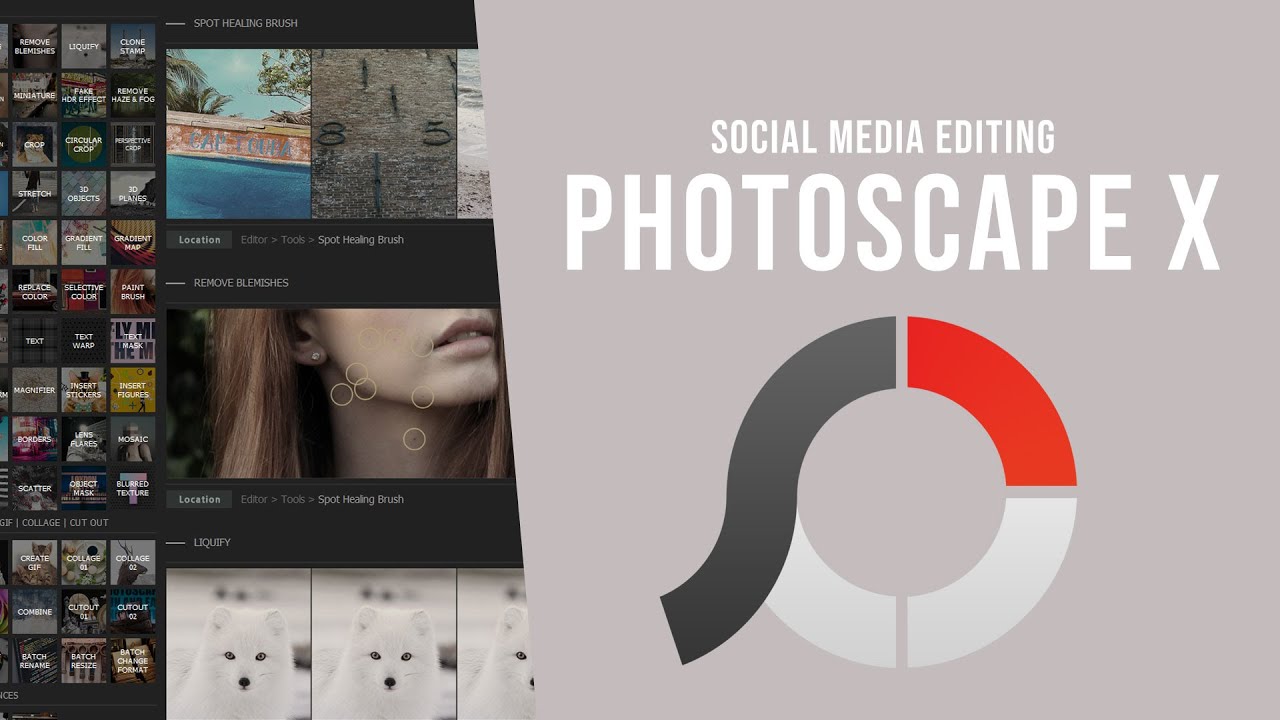Photoscape Clone and Other Powerful effects : A Comprehensive Guide to Photoscape
I. Introduction
Photographs have become an integral part of our lives, they capture moments that shape our memories. As photography hobbyists or professionals, we constantly look for tools that not only improve our images but also provide a platform for creative expression. Enter PhotoScape, a versatile and powerful photo editing software that is gaining popularity for its user-friendly interface and robust features.
II. Getting Started with Photoscape
A. Installation and Setup
PhotoScape’s installation process is seamless, suitable for both Windows and Mac users. Once download and installed, the setup wizard guides you through the initial configuration, ensuring a smooth start to your creative journey.
B. Interface Overview
PhotoScape’s user interface is intuitive, designed to accommodate both beginners and advanced users. From the main dashboard to the various modules, it’s important to understand the layout to maximize the potential of the software.
III. Exploring Key Features [video]
A. Photo Editing
-
Basic Editing Tools
- Crop, rotate, and resize: Customize the dimensions of your image effortlessly.
- Exposure and color adjustments: Fine-tune brightness, contrast, and color balance etc.
-
Advanced Editing Features
- Layers and masks: Unleash your creativity by experimenting with layers for complex edits.
- Filters and effects: Photoscape offers an extensive range of filters to add artistic flair to your images.
B. Batch Editing
Simplify your workflow by editing multiple photos at once. This feature is a time-saver for photographers dealing with large amounts of images, such as event photographers or stock photo contributors.
C. Collage Maker :: photoscape clone tools
Photoscape’s collage maker is a standout feature, allowing users to combine multiple photos into a single, visually appealing layout. Customize the arrangement, add borders, and experiment with backgrounds to create stunning collages for various purposes.
D. GIF Creation
Bring your images to life by creating GIFs within the software. PhotoScape’s GIF maker is user-friendly, making animation accessible even to beginners.
IV. Advanced Techniques
A. Raw Editing
For professional photographers or enthusiasts who prefer shooting in RAW format, PhotoScape supports RAW file editing. This advanced feature preserves maximum image quality and provides greater flexibility in post-processing.
B. Batch Processing for Efficiency
Learn how to take advantage of Photoscape’s batch processing capabilities to streamline repetitive tasks. This is especially valuable when editing large numbers of images with similar adjustments.
C. Advanced Filters and Effects
Dive into the world of advanced filters and effects to enhance your photos. Whether you’re aiming for a vintage look, dramatic black and white, or a dreamy atmosphere, PhotoScape’s diverse range of filters can fulfill your creative vision.
V. Tips and Tricks for Optimization
A. Keyboard Shortcuts
Discover time-saving keyboard shortcuts that increase your editing efficiency. Memorizing these shortcuts can significantly speed up your workflow, allowing you to focus on the creative process instead of navigating menus.
B. Utilizing Presets
PhotoScape comes with a variety of presets that can serve as a starting point for your editing. Explore these presets and learn how to modify them to match your unique style.
C. Customizing Workspace
Tailor your workplace to your preferences. Adjust the layout, customize toolbars, and create a personalized editing environment that complements your workflow.
VI. Showcasing Your Work
A. Exporting Options
Explore the different export options that Photoscape offers. Whether you’re preparing images for social media, print, or the web, understanding export settings ensures that your final creations will look their best.
B. Building a Portfolio
Learn how to combine your edited images into a portfolio that showcases your skills and style. A well-curated portfolio is essential for photographers looking to establish a strong online presence.
VII. Troubleshooting and Community Support
A. FAQs and Online Resources
Encounter and resolve common issues with Photoscape’s FAQ and online help resources. From software glitches to editing challenges, the community is an invaluable asset.
B. Engaging with the Photoscape Community
Join forums and social media groups dedicated to Photoscape users. Connecting with the community provides an opportunity to exchange ideas, seek advice and stay updated on the latest developments and tips.
VIII. Conclusion
PhotoScape stands as a powerful ally for photographers and creatives, offering a wide range of features to explore and master. From basic editing to advanced techniques, the software enables users to unleash their creative potential. Embark on a journey of discovery with Photoscape, and let your imagination come to life through the lens of this remarkable photo editing tool.